[Old Editor] Render Your ProjectUpdated 10 months ago
Notice - This information is only relevant for users still using the old portal. If you purchased your Luxedo projection system during or after 2024, please consult this guide instead: https://luxedo-support.gorgias.help/en-US/rendering-your-scene-390688
When you have finished editing a project it must be rendered into a video before it can be displayed on a projector.
How to Render A Project
- Click on the projection icon in the top right corner:
 This will open the 'Render and Play' sidebar.
This will open the 'Render and Play' sidebar. - Click "Render", which will open the Render Overlay.
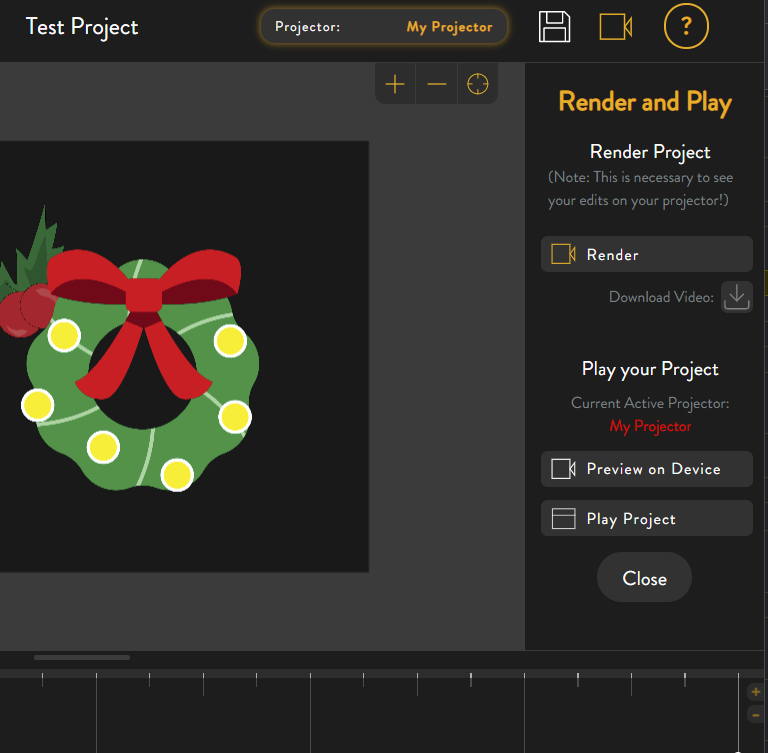
- Click "Render" to render your project.
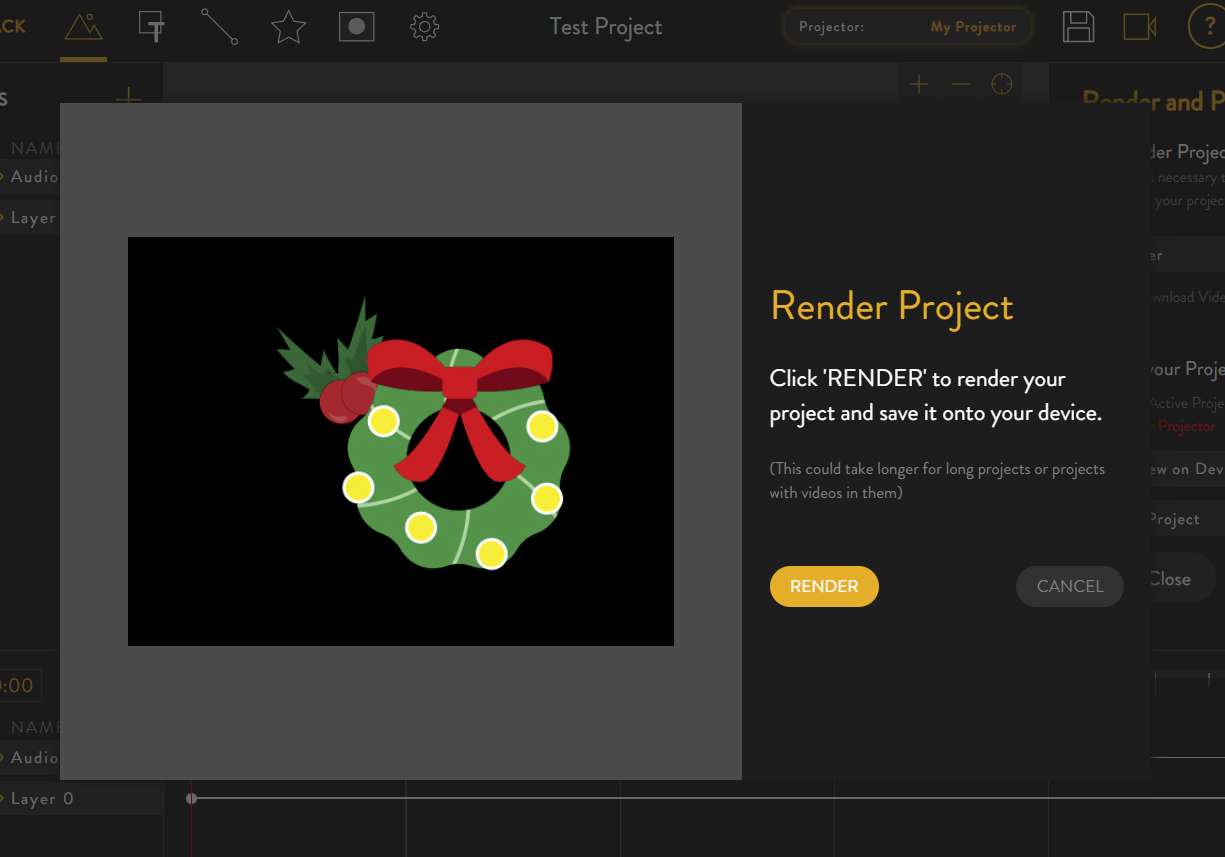
- The project will take some time to render and keep you informed of its progress.
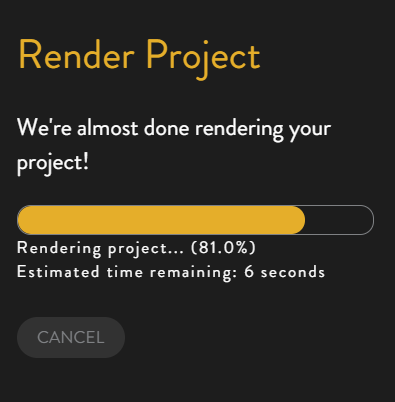
- When it completes, click 'DONE' to close the overlay.
