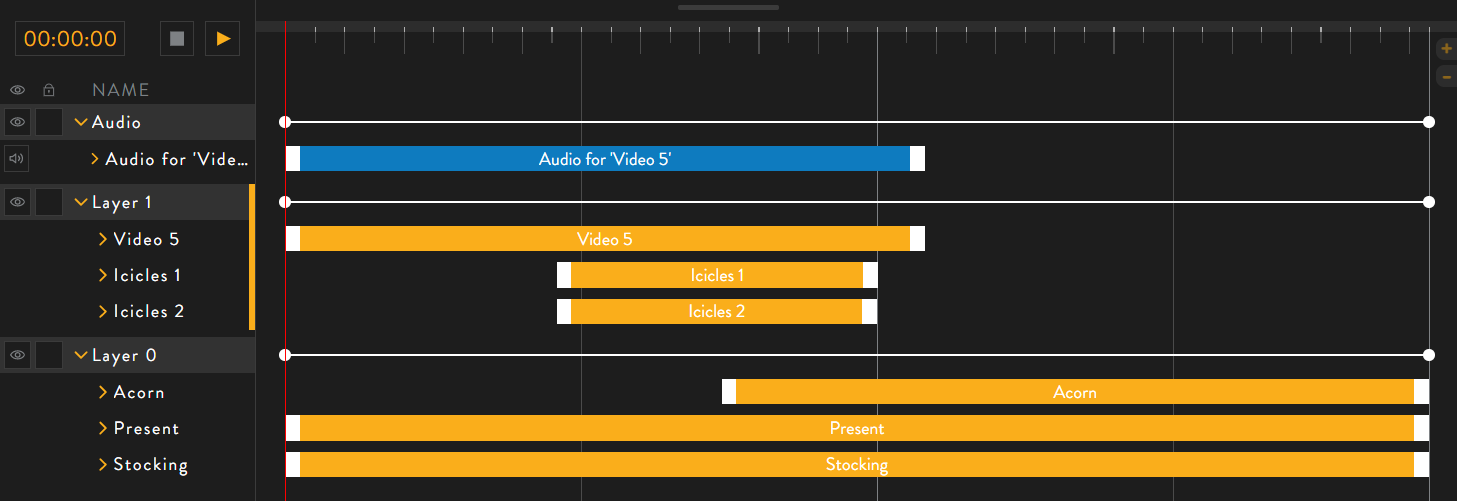[Old Editor] Using The TimelineUpdated 10 months ago
Notice - This information is only relevant for users still using the old portal. If you purchased your Luxedo projection system during or after 2024, please consult this guide instead: https://luxedo-support.gorgias.help/en-US/articles/editor-tools-and-tips-for-show-creation-109408
How to use the Timeline
- In the timeline, you can move objects from layer to layer by clicking and dragging to the desired layer.
- You can change the time displayed for each object by dragging the white boxes at the end of the bar in the timeline.
- Add keyframes by manipulating the object at the desired time in the timeline.
- Hide a layer by clicking on the
 icon
icon - Lock a layer by clicking on the
 icon
icon - Play your project by clicking on the
 icon or pressing the keyboard spacebar.
icon or pressing the keyboard spacebar. - Stop playing the project by pressing the
 icon
icon - Mute the sound by pressing the
 icon
icon