Adding Text to your SceneUpdated a year ago
When editing your scene, you may find you need to add some text. Luckily, adding text is super simple!
Adding Text
- Select the "Text" tool - this will open the text creator.|
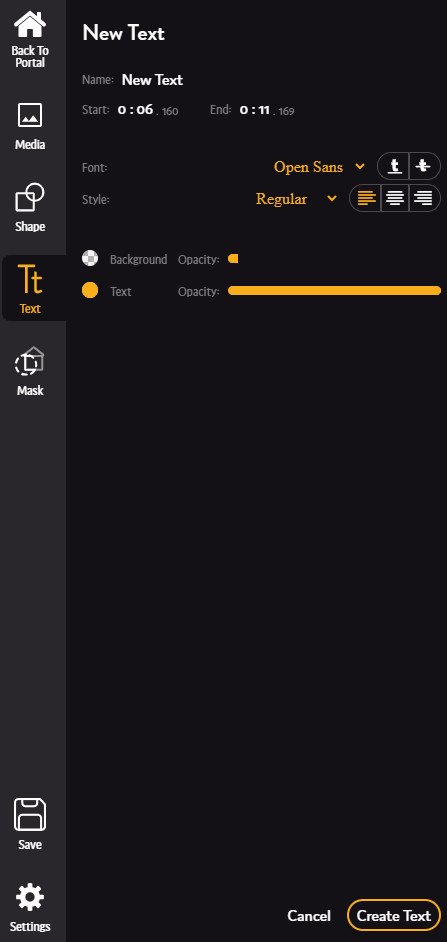
- Name your text and select the layer you want to send it to (all of the masks you created will appear here).
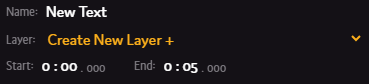
- Select the font and apply any modifiers (underline, strikethrough, ect.)
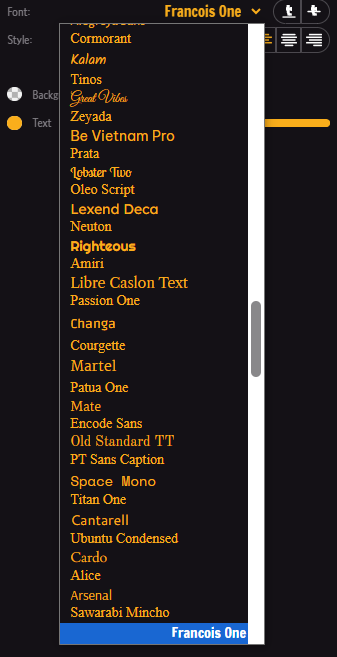
- Adjust the color if needed. If changing the background color, be sure to raise the opacity or it will not be visible.

- Click the "Create Text" button (
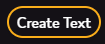 ).
). - Follow the instructions under "Add Text" to create the text box.
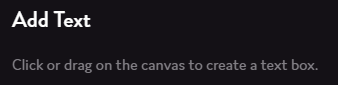
- A text box will be created and focused on, begin typing to update the text.
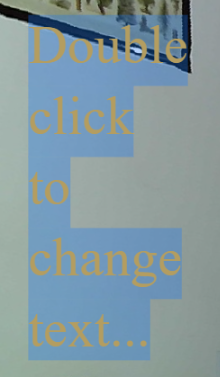
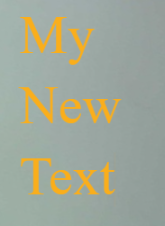
- If you need to update the text again, simply double click on the text box within the canvas.