Playing Your ShowsUpdated 2 months ago
Once you've created and rendered a scene or lightshow, it can be played on your Luxedo device immediately from the show overview.
Playing your Show
- Navigate to the My Shows page.
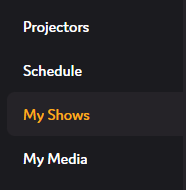
- Click on the scene or lightshow you want to play - this will open the show overview.
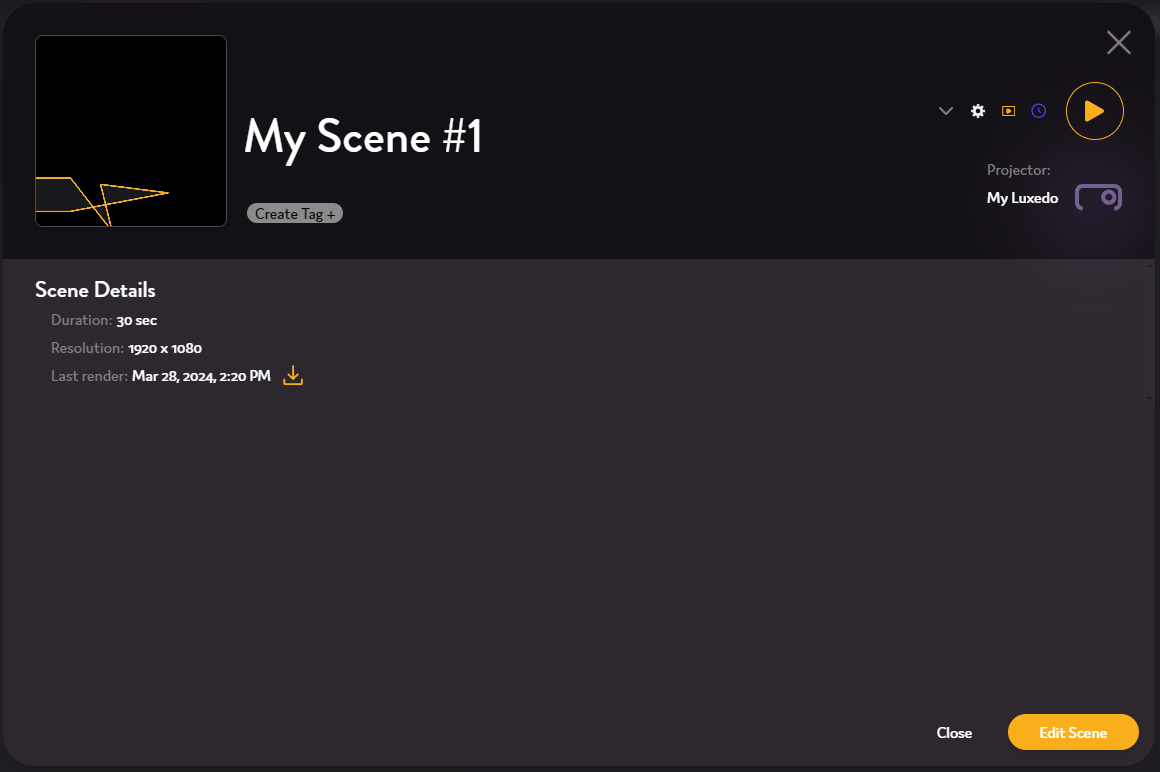
- Click the Play button (
) in the top right corner to play it on your Luxedo. Your device must be powered on and online.
- To stop playback, click the Stop button (
).
Previewing your Show in the browser
If you want to watch your rendered show on your computer rather than your Luxedo projector, simply press the preview button ( ) rather than the play button (
) rather than the play button ( ) when in the show overview - this will open an in-browser preview of your show.
) when in the show overview - this will open an in-browser preview of your show.