Trimming a VideoUpdated 6 months ago
Occasionally, after uploading a video to your media library, you may want to shorten the duration or adjust the start time of the video when using it in future scenes. You can use the video trimming tool to do just that.
Accessing the Video Trimmer
- Navigate to the My Media page.
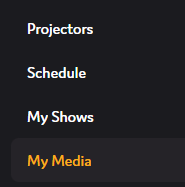
- Right click the video you would like to trim.
Select "Edit" > "Trim Start/End" - this will open the video trimmer tool.
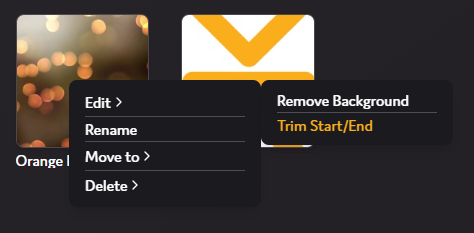
Using the Video Trimmer
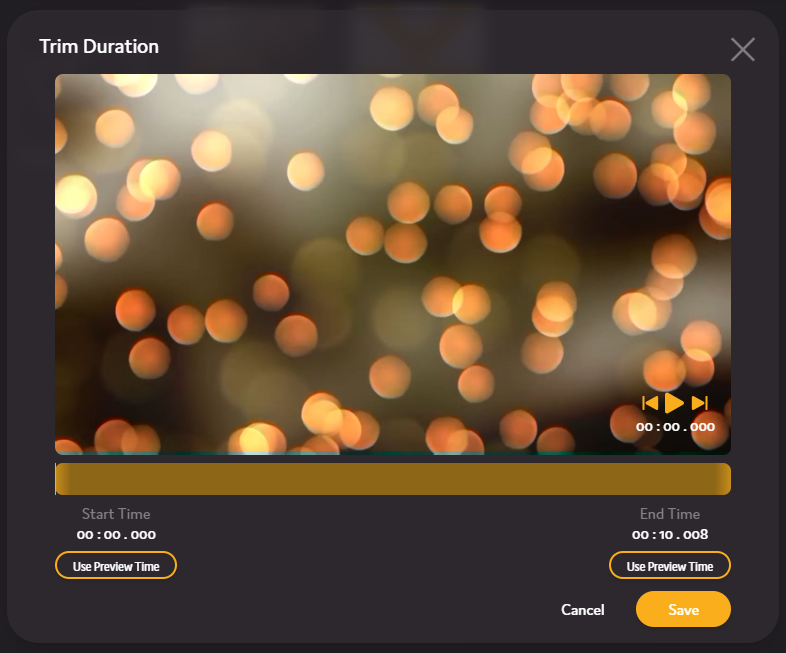
- To watch the video, click play (
 ) or press the space key. To skip to the end of the selected duration, click the skip forward button (
) or press the space key. To skip to the end of the selected duration, click the skip forward button (). To skip to the beginning of the selected duration, click the skip backward button (
).
- To change the start time, drag the left side of the yellow timeline (
 ). To change the end time, drag the right side of the yellow timeline (
). To change the end time, drag the right side of the yellow timeline ( ). Additionally, you can click the "Use Preview Time" to set the Start/End time as the current playback time.
). Additionally, you can click the "Use Preview Time" to set the Start/End time as the current playback time. - Click the "Save" button (
) to save the new video duration.