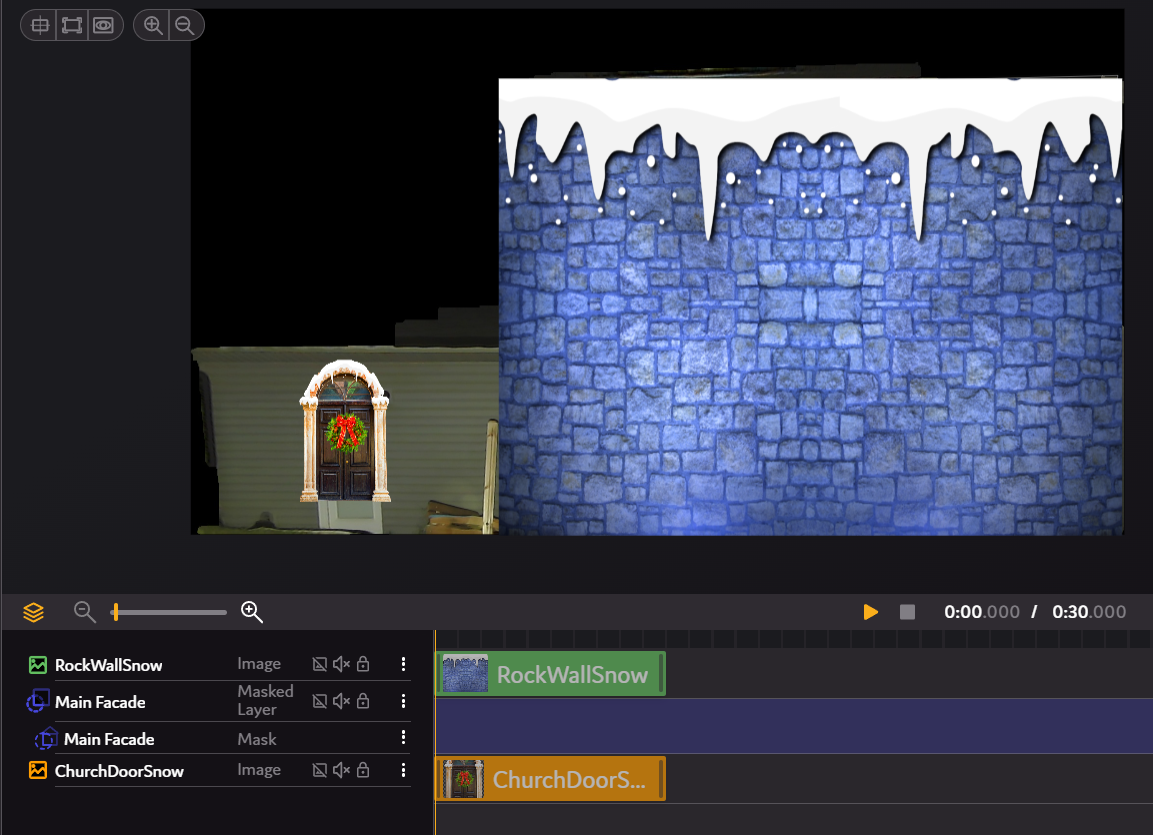Using the TimelineUpdated 10 months ago
What is the timeline?
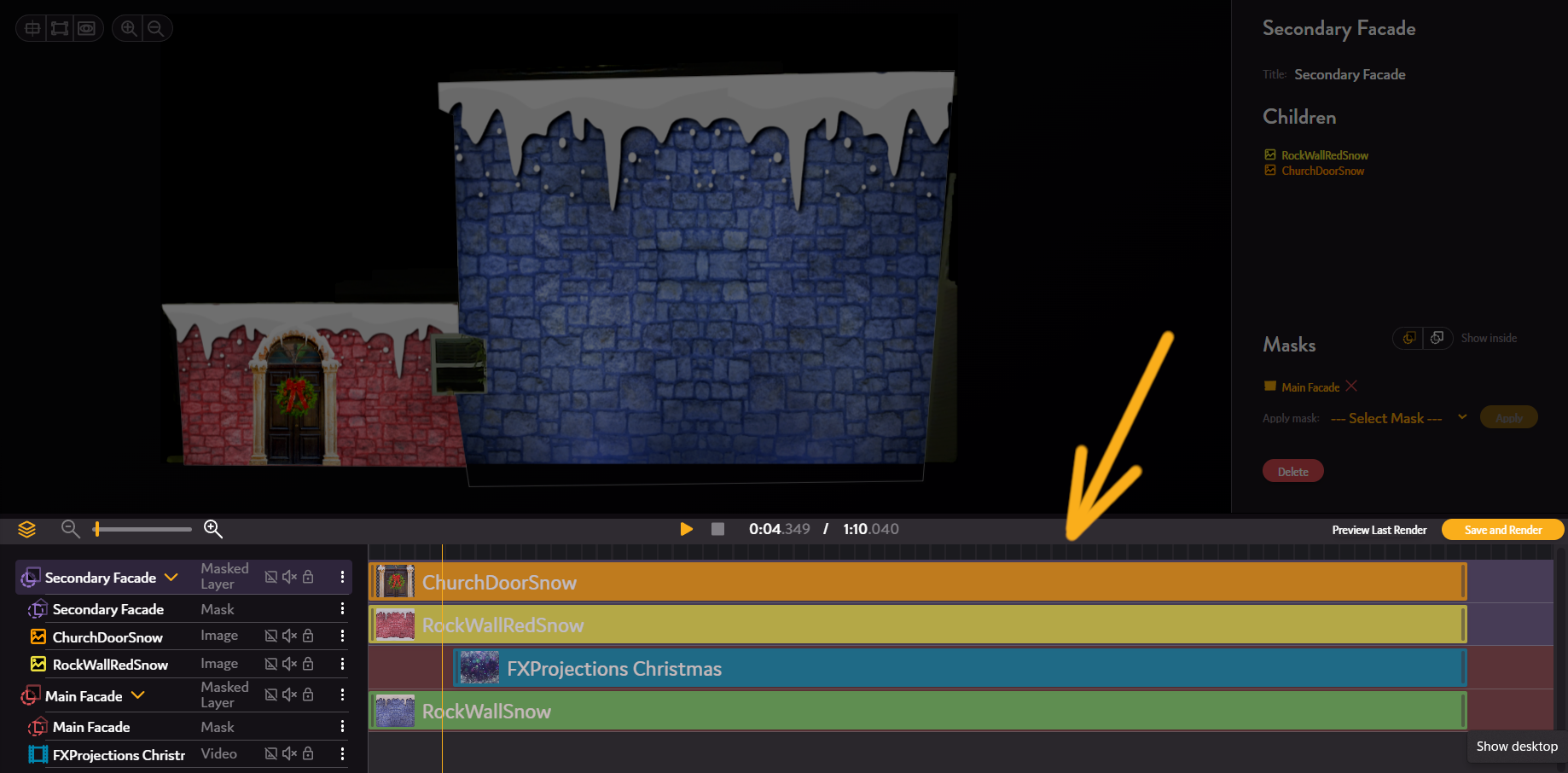
The timeline is one of the most valuable tools within the scene editor, and though it may appear daunting, in reality it can be understood with just a little bit of learning. The timeline is the window that appears at the bottom of the screen within your scene editor, which can be used to adjust media length, choose when to play media, layer media, apply masks, and much more:
Adding media to the timeline
Whenever you add media into your show, it will automatically be added to your timeline, as can be seen above. By default, the media will be added in its entirety, and placed on the timeline wherever your scrubber(The yellow line representing the current frame of the show) is at the time of upload.
Applying Masks within the Timeline
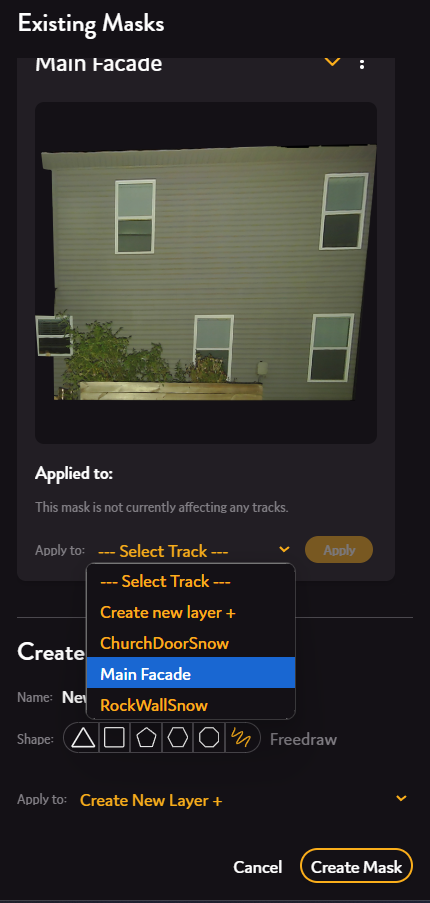
You can add a mask to the timeline by either taking an existing mask and creating a new mask layer as is shown above, or by creating a mask and adding it to a mask layer in the timeline upon creation!
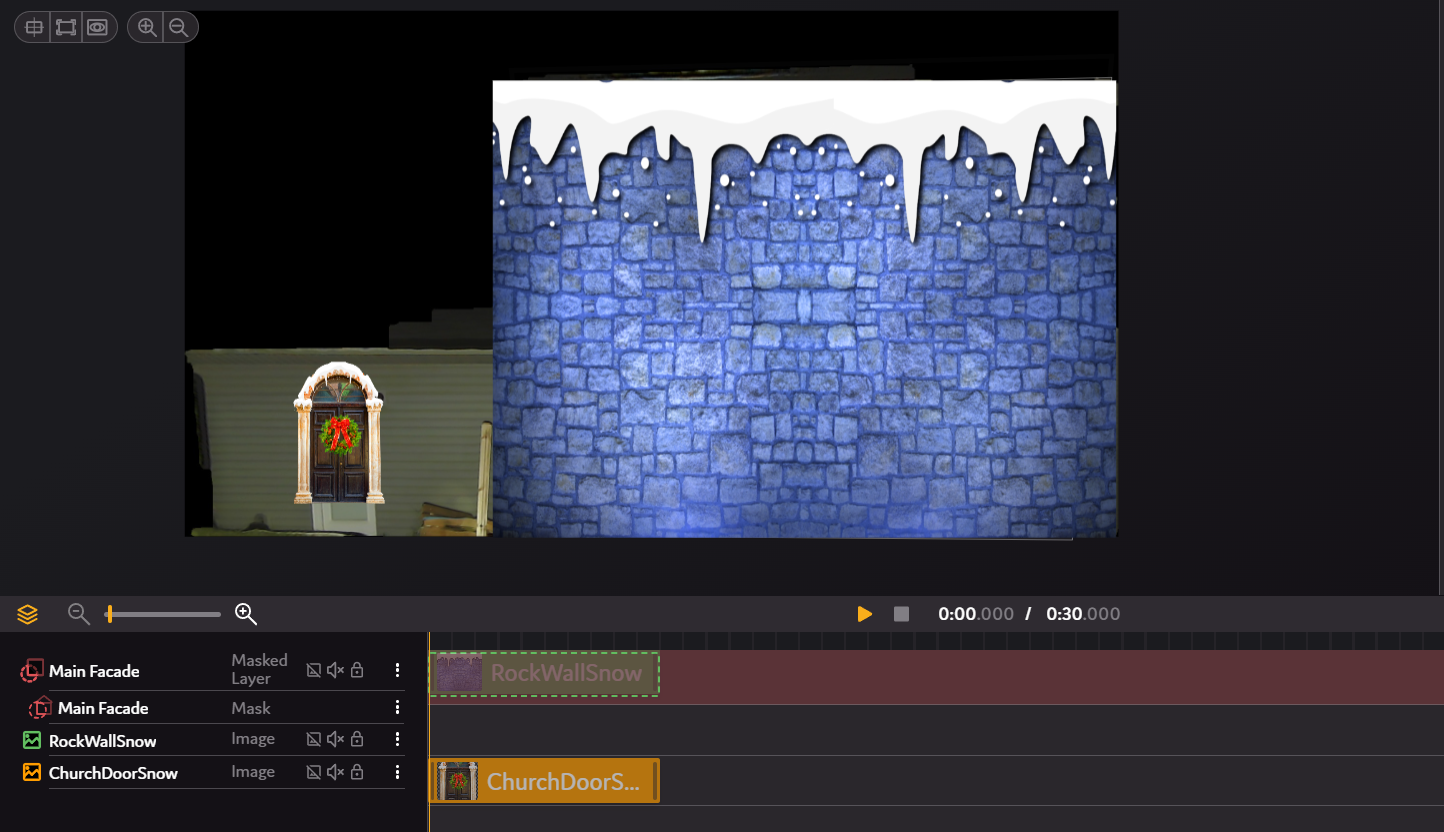
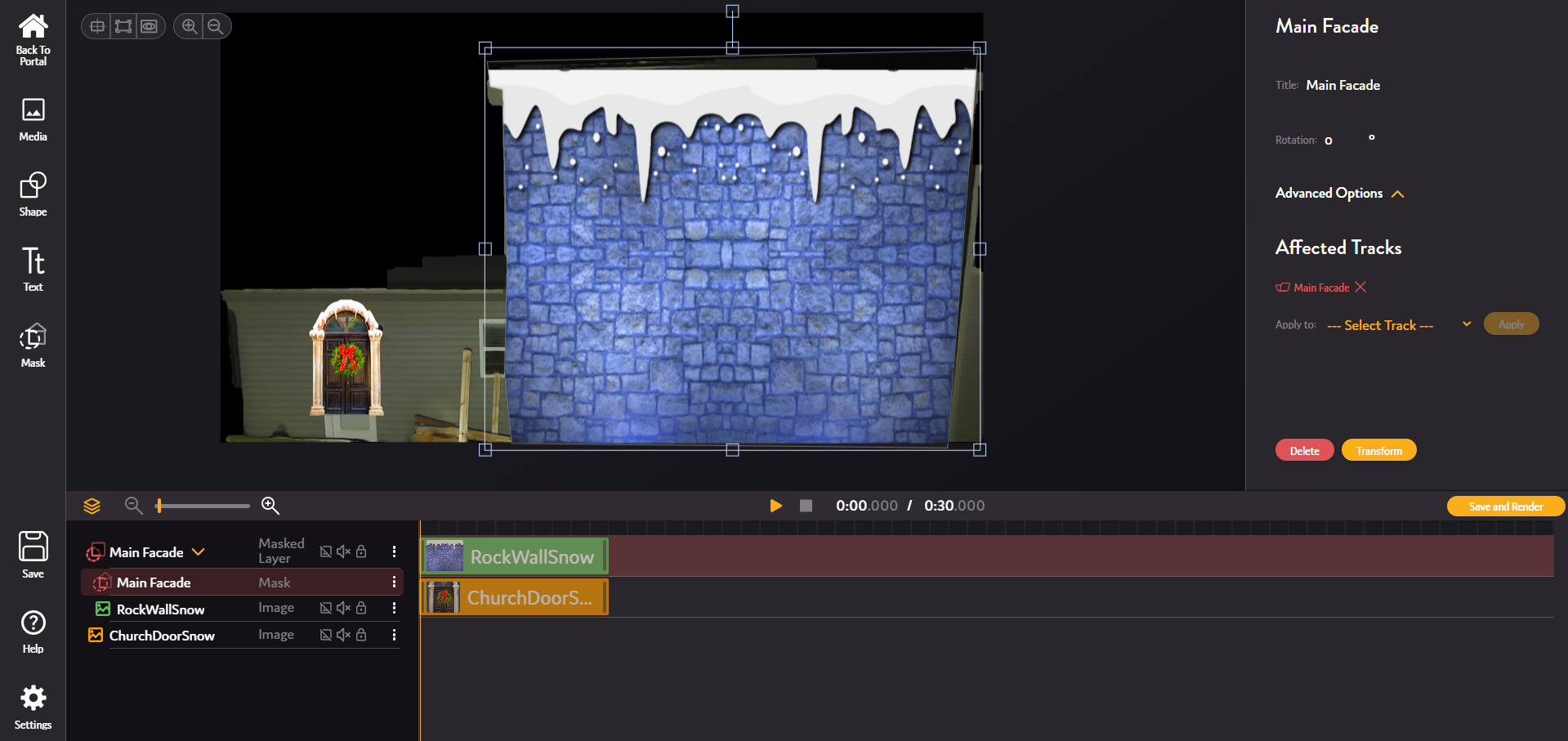
In order to apply the mask, you can simply drag and drop the media into the media layer within the timeline, as shown above. Its also worth noting that whichever piece of media is at the top of the timeline will display on top of any other layers!
Adjusting start times and end times in the timeline
The timeline's most valuable tool is the ability to easily edit the duration, start times, and end times of pieces of media. This can be done effortlessly by simply grabbing the edges (Highlighted above) of the media within the timeline and extending them or reducing them according to your desired length. Extending beyond the length of the piece of media, will automatically cause the media to loop for as long as it is extended to.
Tools and tricks to mastering the timeline
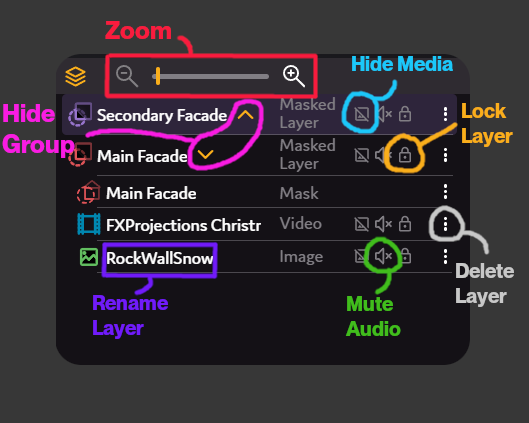 The left hand side of the timeline has many different layer settings that can be helpful for the purpose of video editing. We've made a little cheat-sheet above which highlights the main features of this window.
The left hand side of the timeline has many different layer settings that can be helpful for the purpose of video editing. We've made a little cheat-sheet above which highlights the main features of this window.
Zoom - Zooms the view of the tiimeline in and out
Hide Group - Collapses the view of layers within a layer group in the timeline
Hide Media - Turns a piece of media invisible on the canvas. This does not affect rendering.
Lock Layer - This prevents the media within a layer from being interacted with or transformed in any way.