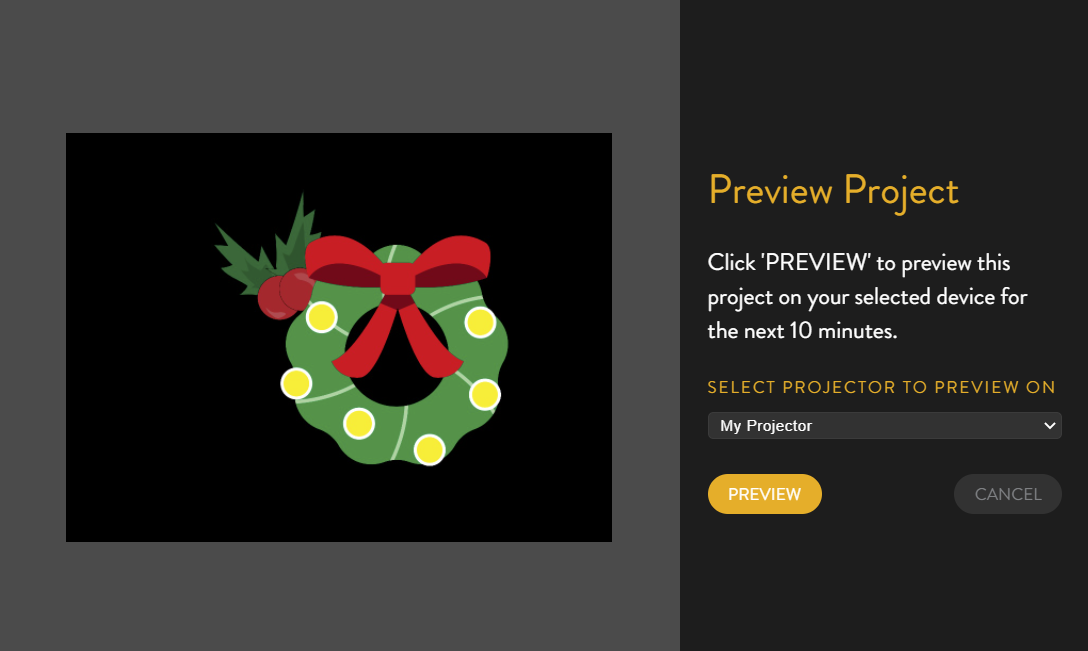[Old Editor] Preview a Project on Your ProjectorUpdated 10 months ago
Notice - This information is only relevant for users still using the old portal. If you purchased your Luxedo projection system during or after 2024, please consult this guide instead: https://luxedo-support.gorgias.help/en-US/playing-your-shows-390617
Displaying a Project
When you have finished a project and wish to display it on your projector, you have two options:
- Preview the Project - The project will immediately start playing on your projector and will loop for the next 10 minutes.
- Schedule the Project - The project will start and end at the times you specify in the Project Scheduler
This article will describe how to use the Preview option.
How To Preview a Project on Your Projector
- Ensure your project has been rendered after any recent changes (How To Render Your Project). Also ensure that your projector is powered on and connected to internet.
- Click on the projection icon in the top right corner:
 This will open the 'Render and Play' sidebar.
This will open the 'Render and Play' sidebar. - Click "Preview on Device"
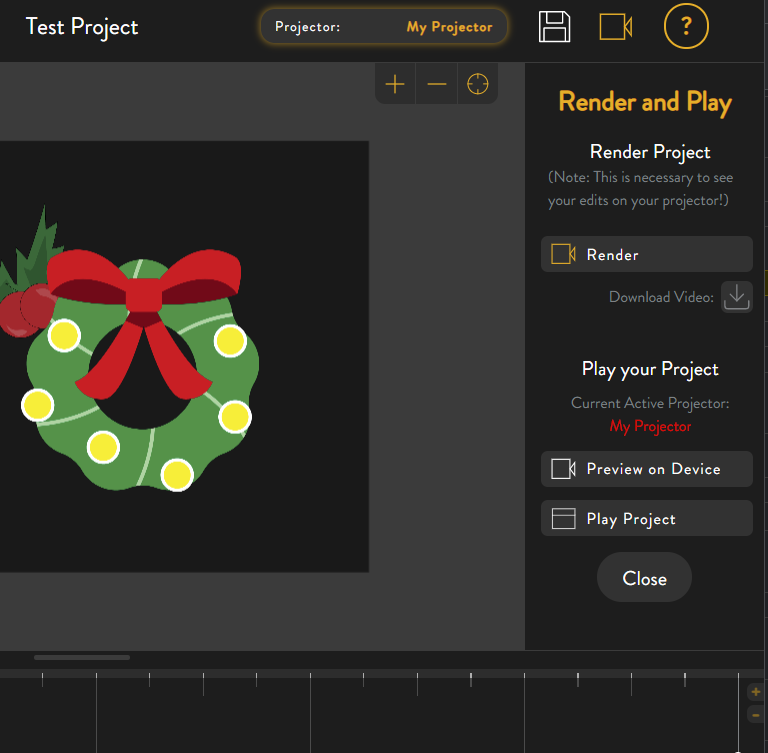
- Click 'PREVIEW' to start displaying the project on your projector.