Creating a New SceneUpdated a year ago
Once your Luxedo device is calibrated and you have configured masks, it is time to create your first show!
Creating a New Scene
- Navigate to the My Shows page.
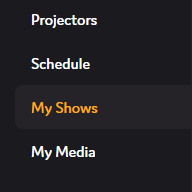
- Click the "Create Scene" button (
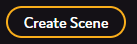 ) - this will open the new scene overlay.
) - this will open the new scene overlay.
- Enter a title for your scene by double clicking the text "Enter scene title..."
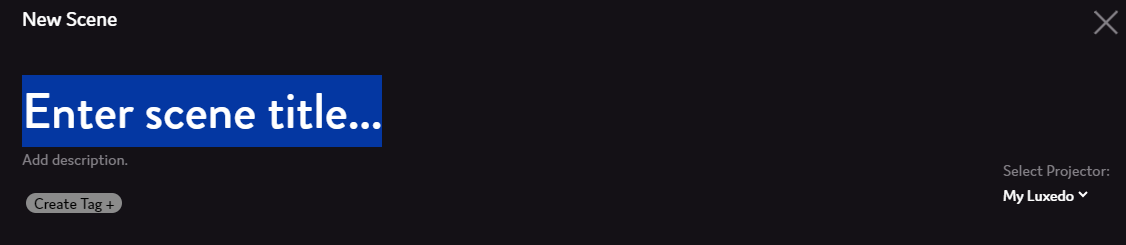
- Select the projector this scene will be linked to.
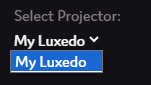
- You can also add tags to help organize your scenes by clicking the "Create Tag +" button, entering a name and selecting the new tag (
 ).
). - Click the snapshot you would like to use (usually the most recent one).
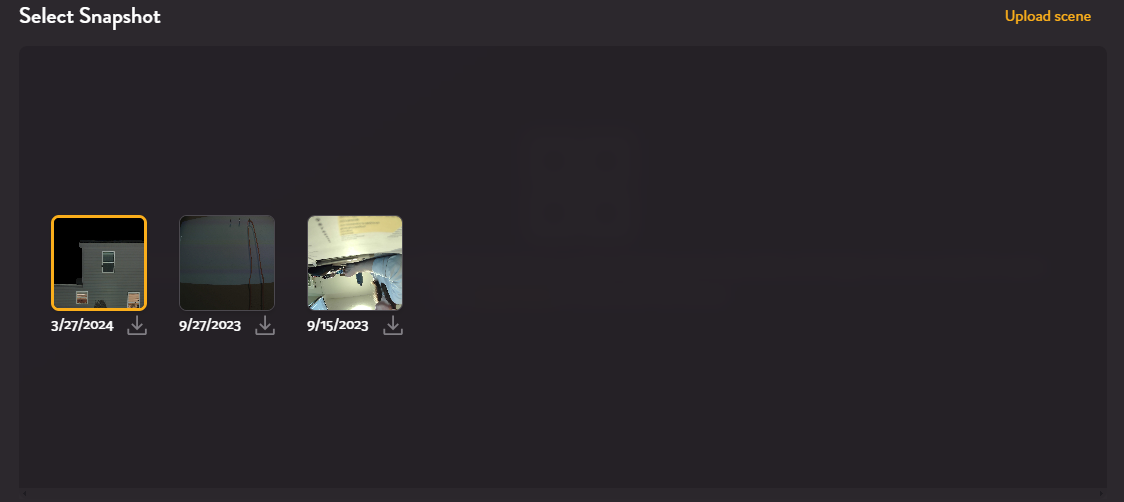
- Click the "Create Scene" button (
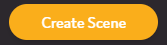 ) - this will create the scene and take you to the Luxedo Scene Editor.
) - this will create the scene and take you to the Luxedo Scene Editor.
For help navigating the new scene editor, checkout these articles.