Editing Videos, Images, Audio, Text or Shapes in the Scene EditorUpdated 6 months ago
Whenever you select an object - whether it be a shape, video, image, mask, audio track or text box - the right side "Edit Panel" will populate with the properties of the selected object. You can use the Edit Panel to make adjustments, transform or animate the selected object.
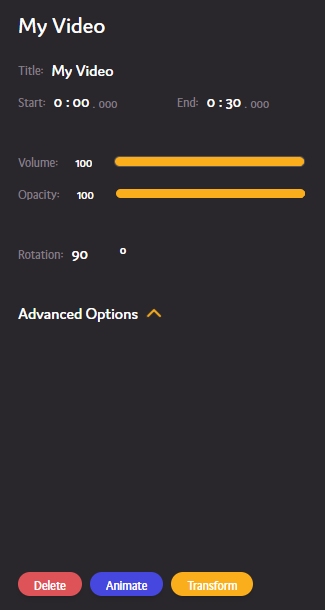
Moving an Object
Simply click and drag an object on the canvas to move it, or adjust the X and Y properties under the advanced options within the Edit Panel.
Renaming an Object
To rename an object, simply change the text within the "Title" input ().
Changing the Duration of an Object
You can change the duration of an object by either adjusting it on the timeline or editing its start and end time within the Edit Panel.
To do this on the timeline, simply click and drag on the left or right side of the timeline object.

To do this in the Edit Panel, simply edit the Start and End inputs.

Not all objects have a start and end time (masks for example do not).
Adjusting the Volume of an Audio or Video Object
To adjust the volume of an audio or video object, simply select it and adjust the "Volume" input within the Edit Panel.

Adjusting the Opacity of an Object
To adjust the opacity (transparency) of an object, simply select it and adjust the "Opacity" input within the Edit Panel.

Adjusting the Color of Shapes and Text
To adjust the color or shapes or text, simply click on the color preview and drag the slider. To adjust the color opacity, adjust the opacity slider.

Rotating an Object on the Canvas
To rotate an object, you can click and drag the top square while it is selected on the canvas ( ) or simply modify the "Rotation" input within the edit panel.
) or simply modify the "Rotation" input within the edit panel.
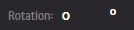
Transforming an Object
Transforming objects can be incredibly helpful when trying to map an image or shape onto your projection space. To do this, select the object and click the "Transform" button ( ) within the Edit Panel, then follow the instructions shown (this will be different depending on the object type you are transforming).
) within the Edit Panel, then follow the instructions shown (this will be different depending on the object type you are transforming). 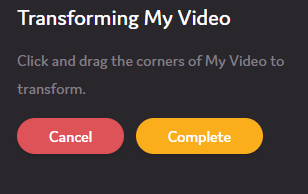
Animating an Object
To animate an object, simply select it and click the "Animate" button ( ) within the Edit Panel - this will open the Animate menu.
) within the Edit Panel - this will open the Animate menu.