Troubleshooting Connection To Wi-FiUpdated 4 months ago
Connecting a projector to WiFi can occasionally be tricky as there are many different kinds of home routers and devices used to connect to the projector's hotspot. Certain routers and devices have more trouble than others, but this troubleshooting guide should be able to resolve those issues.
Make sure to read this guide on connecting a projector to WiFi before proceeding - otherwise this article will not make much sense!
Problem 1: I cannot connect to the LuxedoXXXX network
If the Luxedo hotspot network does not appear in your phone or computer's WiFi network list, try re-loading the WiFi list on your device. If the network still has not shown up after about a minute, try rebooting your projector by unplugging it and re-plugging. Give the projector about three minutes to fully boot up, and then scan for WiFi again.
If you still can not see the WiFi network after this, try scanning for WiFi on a different phone or computer.
If multiple devices can not find the Luxedo hotspot, please contact us.
Problem 2: The 'connectmyluxedo.com' page will not load
This is the most common issue - certain devices have trouble loading a web-page on the projector's hotspot network (LuxedoXXXX) because it is not actually connected to the internet.
On Android devices, sometimes a popup (pictured below, far left) will appear as late as 30 seconds after connecting to the hotspot which complains that 'LuxedoXXXX has no internet access'. Tap it for options, which will bring up the access banner (pictured below, center). You must tap 'Yes' to continue setting up your projector on WiFi - otherwise the 'connectmyluxedo.com' page will not load. We also recommend that you check 'Don't ask again for this network' so that you won't have to bother with this again for your device in the future.

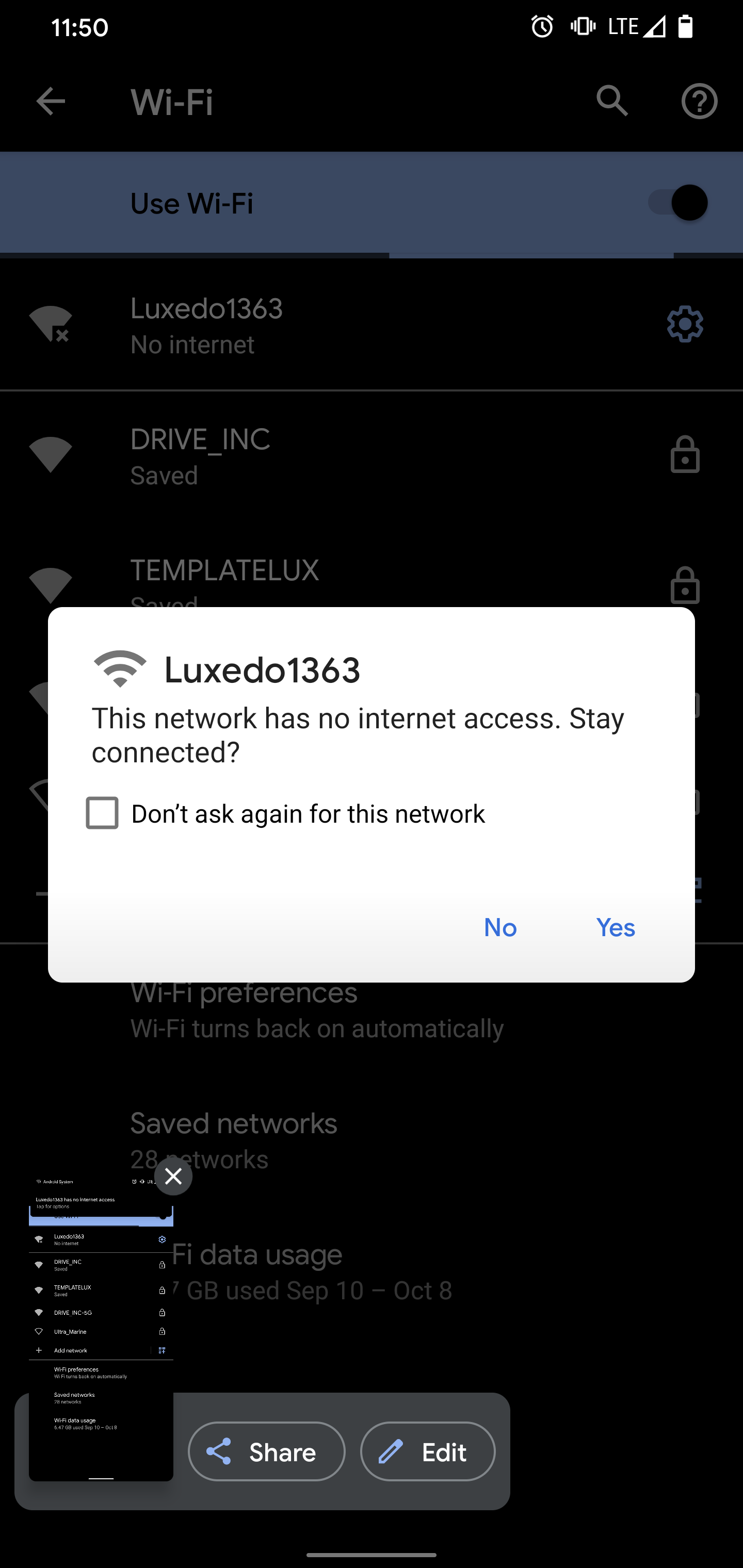
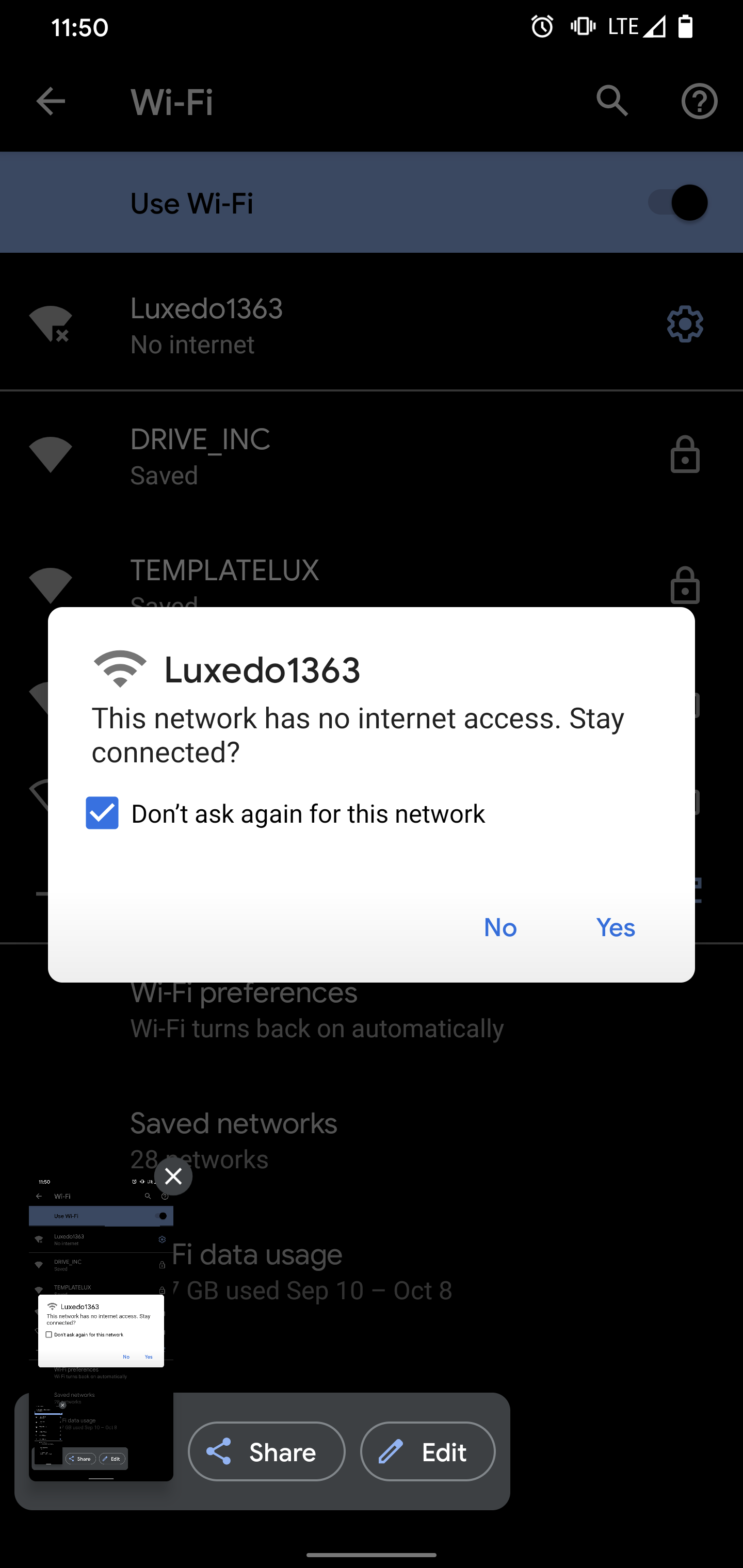
On Apple devices, sometimes a popup (pictured below) will appear after you have connected to the 'connectmyluxedo.com' page. It will complain that the hotspot network is not connected to internet and ask if you'd like to use cellular data instead.
You must tap 'Keep Trying Wi-Fi' to continue setting up your projector - otherwise the 'connectmyluxedo.com' page will stop working.
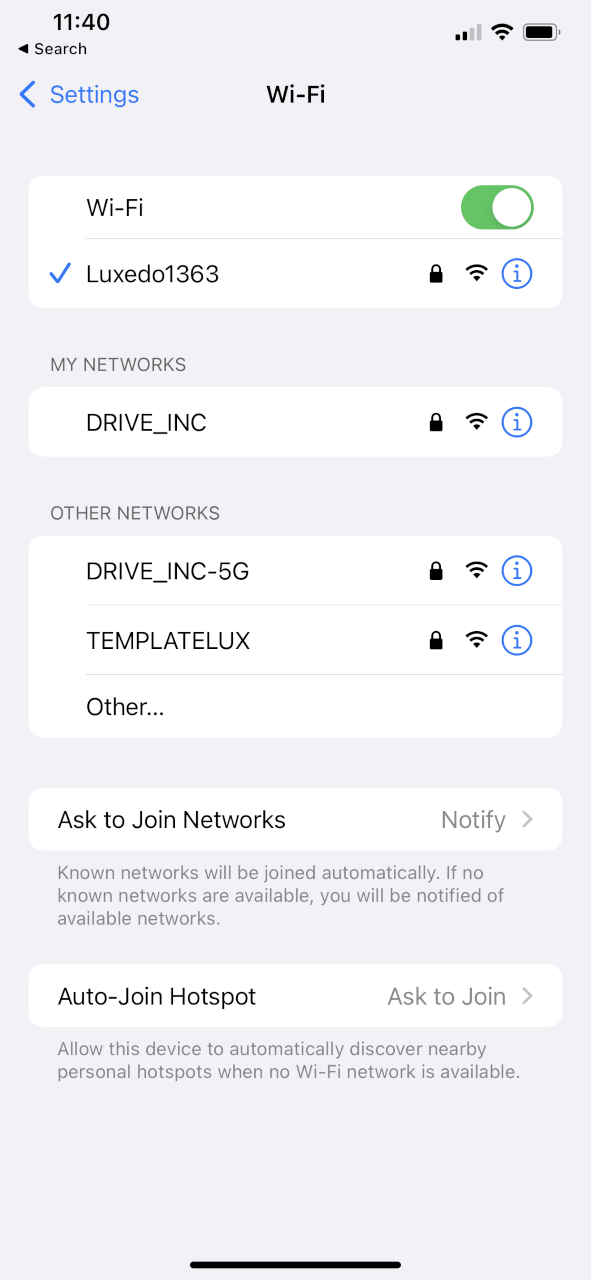
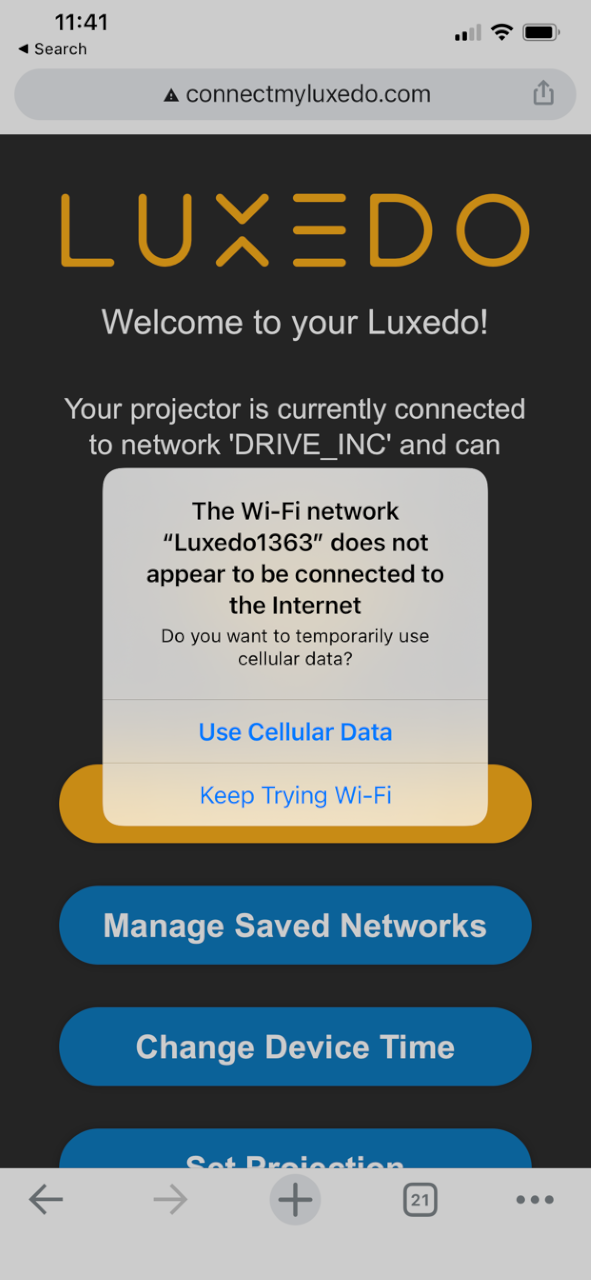
Sometimes, even after accepting these popups, the device will still try to connect to 'connectmyluxedo.com' on the regular internet via cellular data rather than through the hotspot. If you do not see the below pictured page when you load 'connectmyluxedo.com', then you are not connected to the right page.
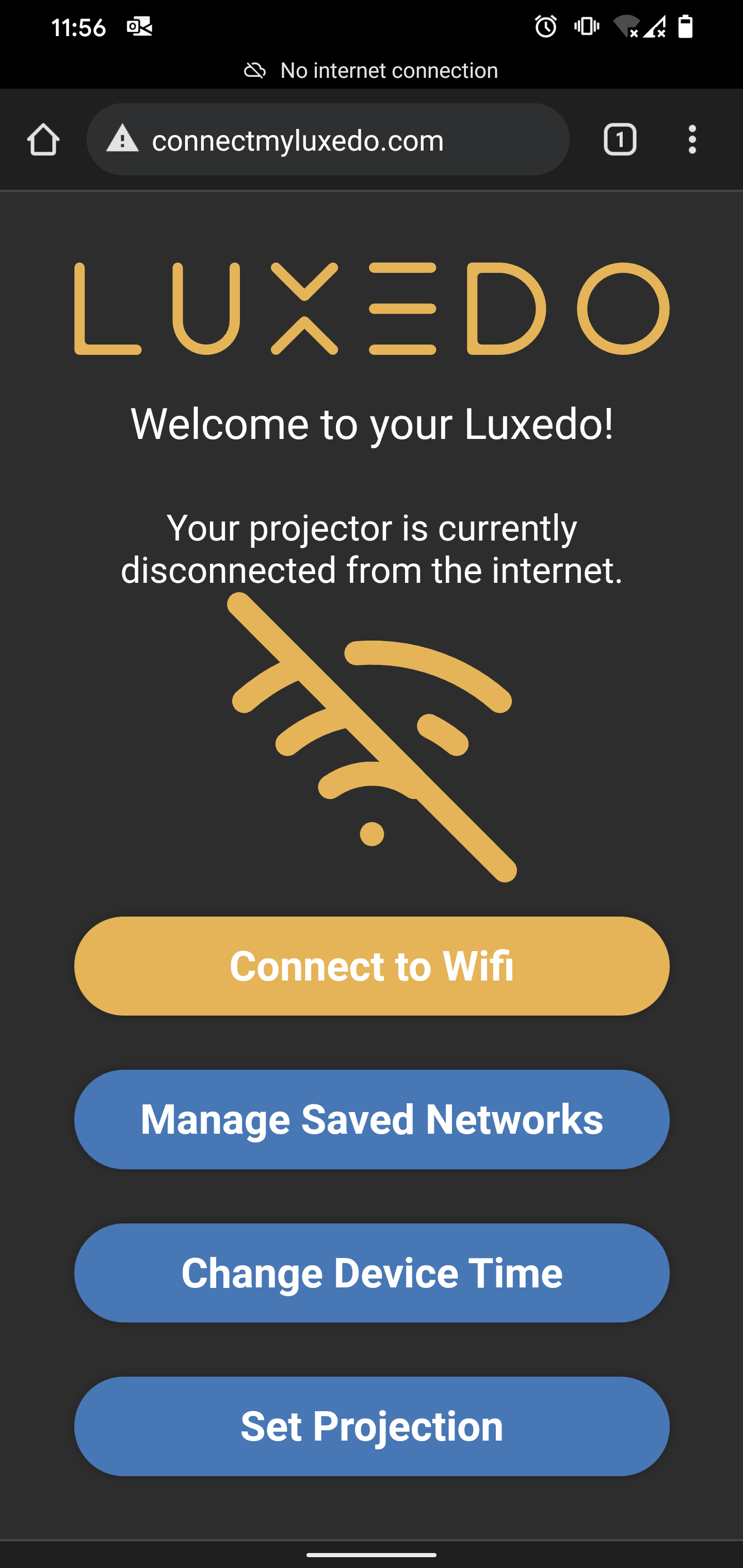
In this case, try disabling cellular data on your phone and then try to load the page again.
If 'connectmyluxedo.com' is still failing to load, you can try to connect to it directly with the following IP address:
172.24.1.2
Like so:
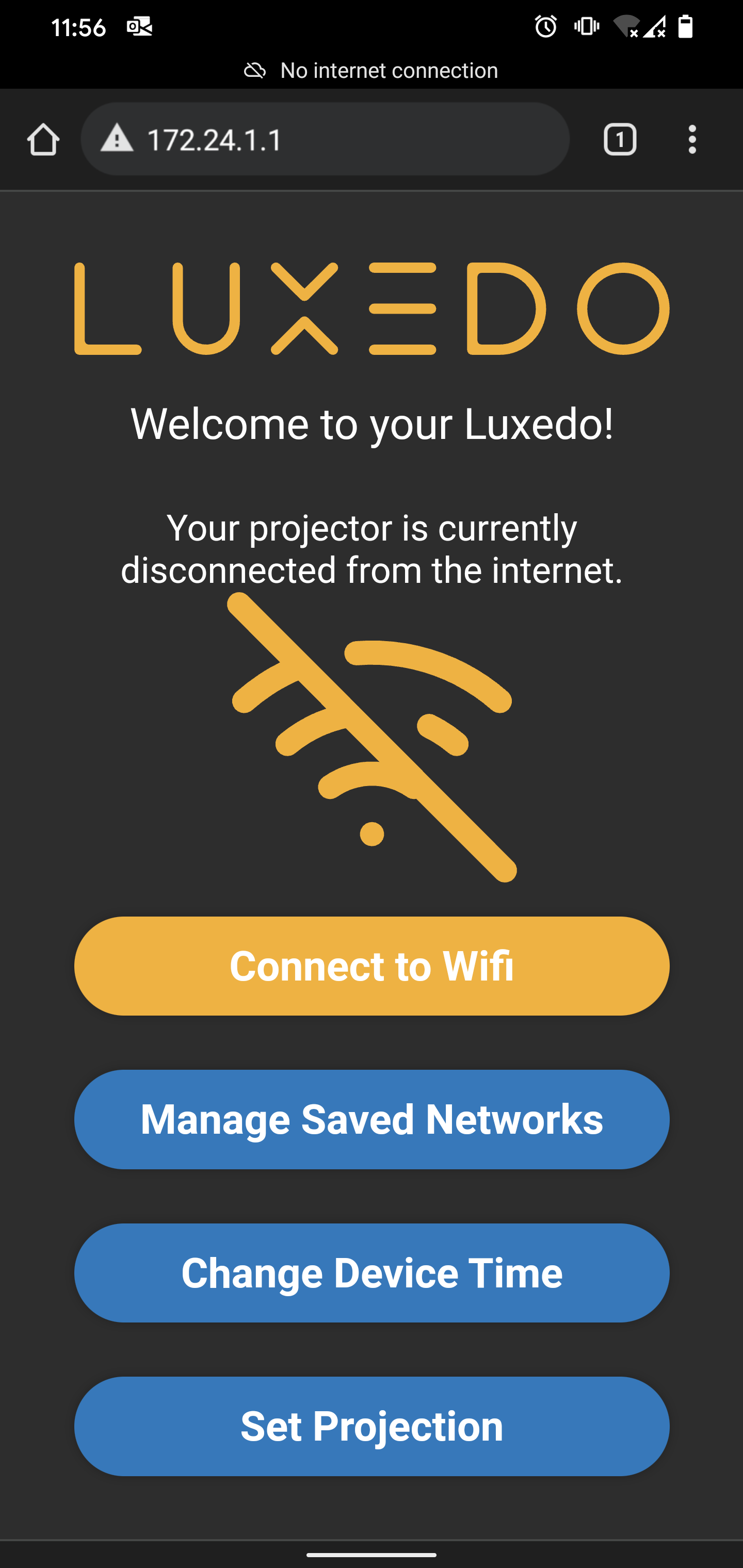
And sometimes, the best alternative can be to simply try to perform this process on another device entirely - a different phone or perhaps a laptop computer.
Problem 3: My projector will not connect to my WiFi network
If 'connectmyluxedo.com' has loaded and you've made it to the connection page:
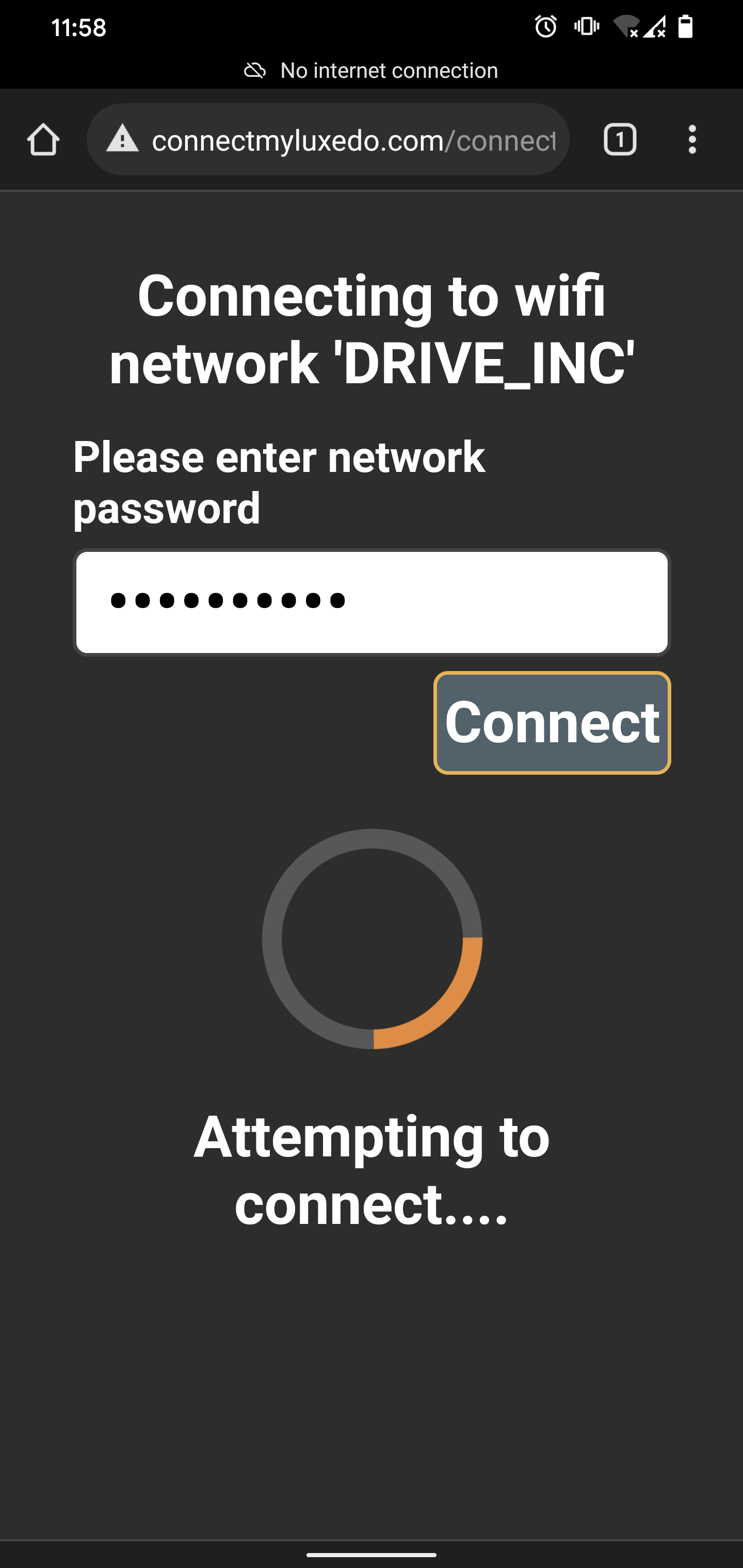
but you cannot connect to your router's WiFi because you see either of the below errors no matter how many times you attempt to connect, you may be encountering one of several issues:
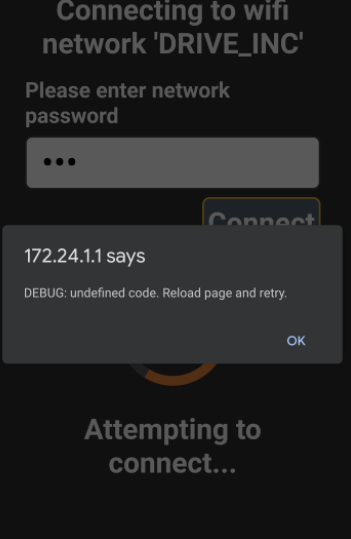

Issue 1: Bad Password
Usually if your password is wrong the device will directly tell you that it is incorrect - however in some rare situations the device will report an 'undefined code' error for a bad password. It's always good to double check that you've got the password right for your home WiFi network.
Issue 2: Range Limitation
Another common issue at this point is a range limitation. If your projector is at the very edge of your router's WiFi range, you may be able to attempt a connection to the WiFi network but unable to actually connect.
To determine if this is the case, try moving the projector indoors as close to the WiFi router as possible. Then try again. If, once moved, the projector connects to WiFi without issues you probably have a range problem. If your router has both a 2.4GHz and a 5GHz network, try to make sure the projector gets connected to the 2.4GHz network as lower frequency networks tend to have better range.
You can also contact us to help resolve WiFi range issues.
Issue 3: Special Characters
If your home WiFi network name (SSID) or password has special characters in it (like the @ symbol), this may cause problems with connecting your Luxedo. You can try renaming the network or contact us.
Issue 4: Radio Interference
Certain FM transmitters have been known to interfere with our projector's WiFi connection. If you are operating an FM transmitter, try powering it off and then try connecting the projector to WiFi again.
