Rendering Your SceneUpdated 2 months ago
Once you are happy with your scene or you have just finished making some changes, it must be rendered so that it can be played on your Luxedo Projector. This step is needed to convert the video editor information to a playable video that your Luxedo Device can understand.
Note: If you have previously rendered your scene and you have not made any changes in the editor, you do not need to re-render your scene. If you rendered with the brightness booster on, you may experience less vibrant colors and a white-washing effect based on the media in your scene.
Rendering Your Scene
- While within the scene editor, click the "Save and Render" button (
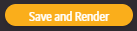 ) - this will open the render menu.
) - this will open the render menu.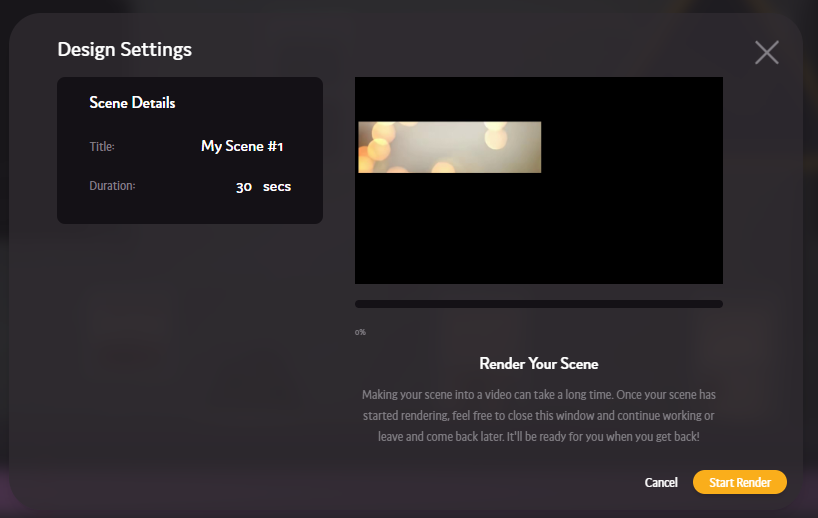
- Click the "Start Render" button (
 ) - this will start the render process.
) - this will start the render process. - Your scene will render, showing the progress during this process.
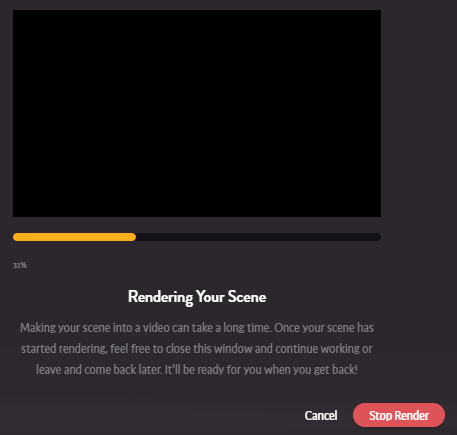 During this process you can close the progress page and continue reviewing the scene in the editor or leave the page entirely. Once the process has begun, our servers take care of the rest so you don't have to worry. Note: For each minute of length in the show, you can expect the render to take a few extra minutes.
During this process you can close the progress page and continue reviewing the scene in the editor or leave the page entirely. Once the process has begun, our servers take care of the rest so you don't have to worry. Note: For each minute of length in the show, you can expect the render to take a few extra minutes. - Once finished, you can schedule or immediately play your new scene using the buttons on the bottom right of the render menu (
 ).
).