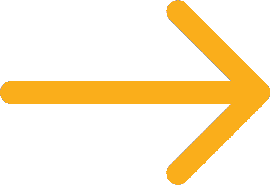Calibrating Your DeviceUpdated 6 months ago
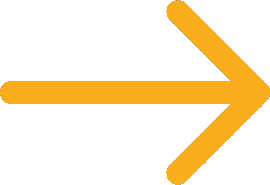 Registering your LuxHome to the Luxedo App
Registering your LuxHome to the Luxedo App
Once your system is registered to your account, you will need to calibrate your LuxHome. Calibration is an automated process where your LuxHome will project patterns while capturing images of the projection using the onboard camera. Once all the images are captured, the images will then be processed to create a snapshot that truly reflects your projection space. This snapshot will be used as a guide to create your future shows.
Before Calibrating
Before calibrating, you need to make sure your LuxHome is configured correctly for the optimal calibration. Here are things to verify before continuing through with calibration:
1. Please remove the plastic covering from the front of your LuxHome.

2. Do not calibrate if it is daytime. In order for our system to perform the necessary calculations for calibration, it must be dark enough for the camera to pick up on a series of bright projections.
3. Make sure that your entire projection space is covered, accurately. To do this, click the "Activate Spotlight"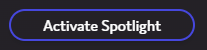 button. This will tell your LuxHome to project a white box. Use this to adjust the position of your device.
button. This will tell your LuxHome to project a white box. Use this to adjust the position of your device.
It is entirely normal to have to adjust the back of the projector to be lifted up in order to cover the entire space. High lumen projectors tend to have very high kickup (In other words lift off the ground), and the easiest way to compensate for this is by tilting the projector downwards.
Calibrating Your Device
Now that your Luxedo device is positioned correctly, it is time to start calibrating!
1. Go to the Projectors page in the Luxedo app and select your projector from the top of the screen that needs to be calibrated.
2. Go to the Calibration tab within the device settings.
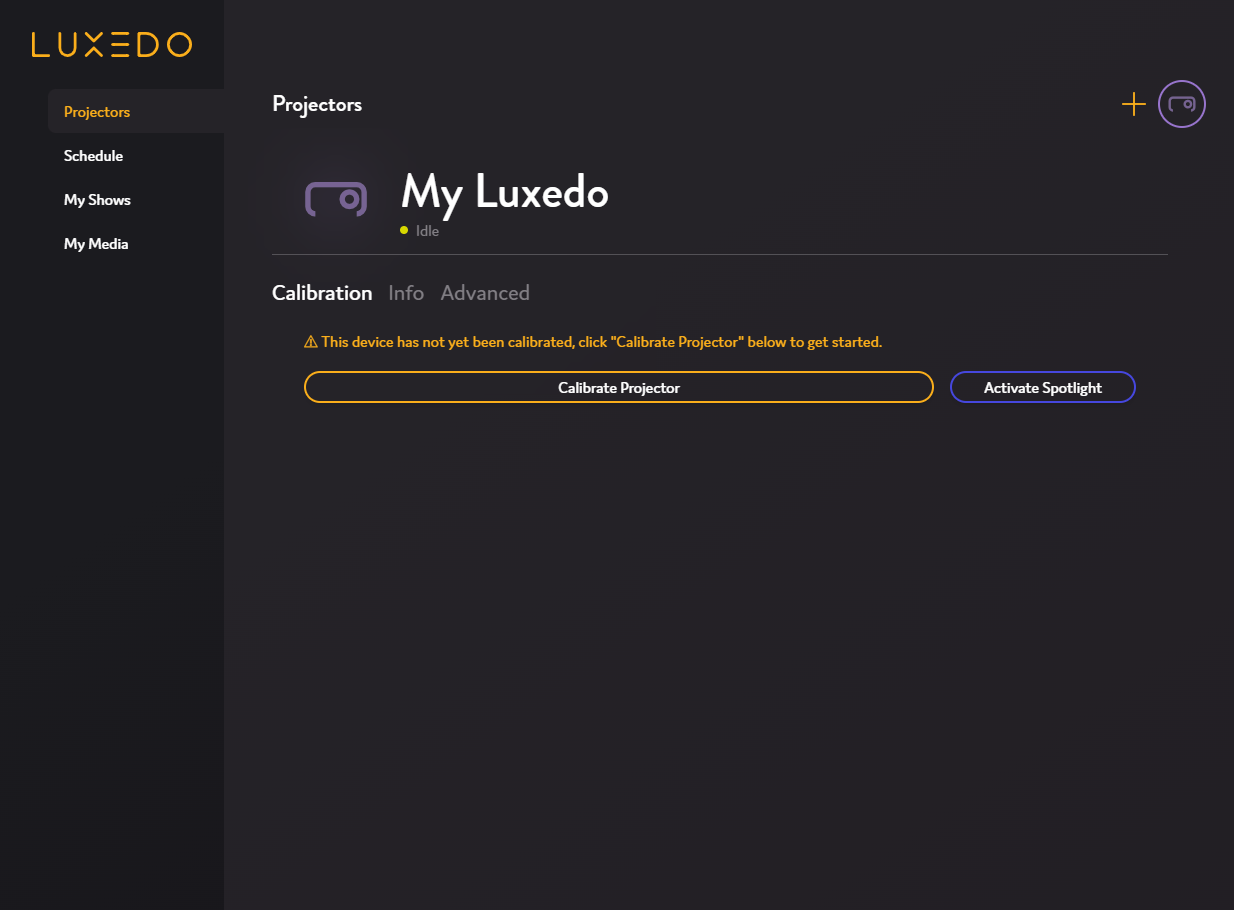
3. Click the "Calibrate Projector" button to open the calibration overlay.
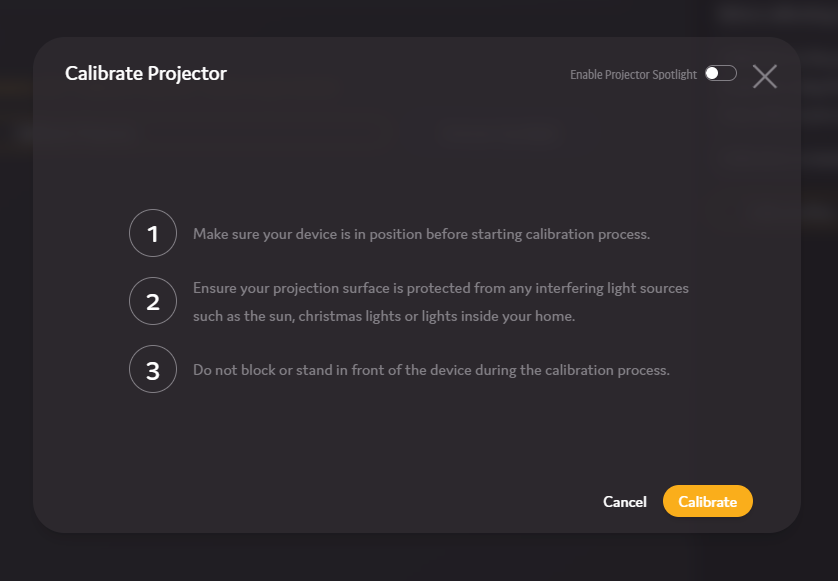
4. When ready, click the "Calibrate" button - this will start the calibration process. Be sure not to move or step in front of your device while it is calibrating.
Because everyone's projection space is different, your device must first detect the best internal settings for your environment.
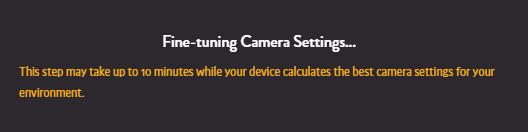
Once the internal camera settings have been successfully configured, your LuxHome will begin the calibration process.
4. Sit back and allow your device to complete the calibration (this may take a while, as each image must be projected, captured and sent to a processing center).
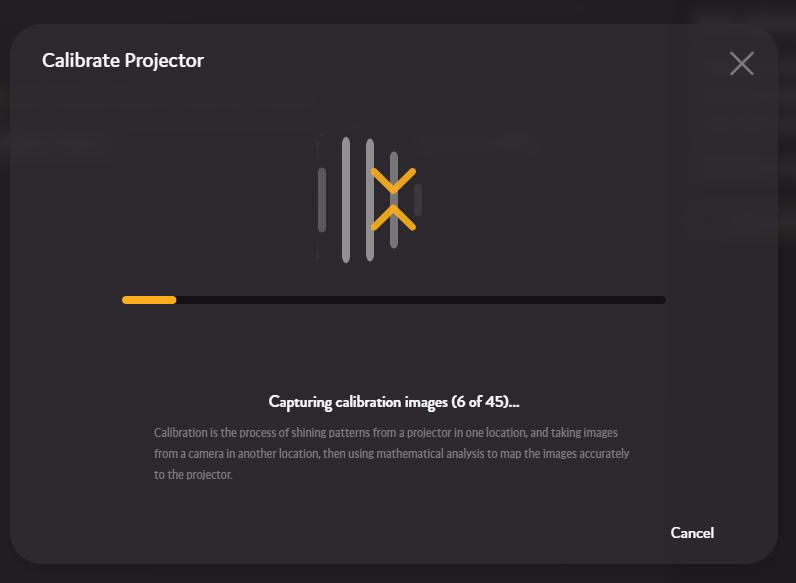
Once the calibration is complete you will receive a snapshot (an algorithmically generated image designed to reflect the projection space), which you can use as a guide to create your shows.
It is important to note that snapshots do not look like perfect real-life recreations of the space, but rather they reflect the projection space. Below is what a standard snapshot is expected to look like:

If you encountered any issues, please follow our troubleshooting guide for calibration!
Next Step:
To simplify show creation, it is recommended that you create masks as your next step in the show creation process.